
What type of video cable you need depends on the purpose of the connection and the kind of data you’re transmitting. Though we’re looking at video cables here, many types transmit sound, too. Here’s everything you need to know about the different types of video cables.
Related: Home Theater & Media Room Ideas | DIY Home Theater | Designing Your Home Theater | Living Rooms with TV
A. Two main video cable distinctions?
Video cables are available in many configurations and for a range of purposes. But there are two primary types: analog and digital.
1. Analog Video Connection Types
An analog video cable uses a fluctuating electronic signal to carry video. The transmission is an undulating wave type, but it’s susceptible to interference because of its simplicity.
Older cables tend to rely on analog transmission. There are also four types of analog cables: coaxial, composite, S-video, and component.
Coaxial RF cables are the most basic. They transmit video signals up to 350i, but that’s a low-quality transmission by today’s standards. It’s coaxial cables that most often give “fuzzy” pictures.
Coaxial cables, which are varieties with an inner conductor and an outer insulating layer, can also transmit high-frequency electric signals—such as those in phone lines.
In fact, the first transatlantic telephone cable system (TAT-1) used coaxial cable, all the way back in 1956. Those lines allowed for phone calls between the United States and England for the first time.
Composite cables are the next level up from coaxial and carry a signal of 480i—which is low for modern devices. But for an analog TV, you should be able to get a clear picture.
S-Video can also carry 480i signals, but they send the color and brightness data separately. You might notice better coloration with S-Video cables.
Finally, component cables can transmit up to 1080p, which is suitable for most HDTVs.
2. Digital Video Connection Types
Digital cables transmit data via binary code—1s and 0s—and are typically higher quality than analog types. Their reliability comes from the fact that they’re less susceptible to degradation or interference than alternative options.
Digital video emerged in the 1990s—and it cost cable companies around $65 billion to make the switch to faster and higher-quality digital service.
Three types of digital cables are common: HDMI, DVI, and FireWire, AKA, iLink or IEEE 1394. More on those below.
Video Cable Chart
Let’s kick off with a simple chart that sets out the many different main video cables (including computer cables):
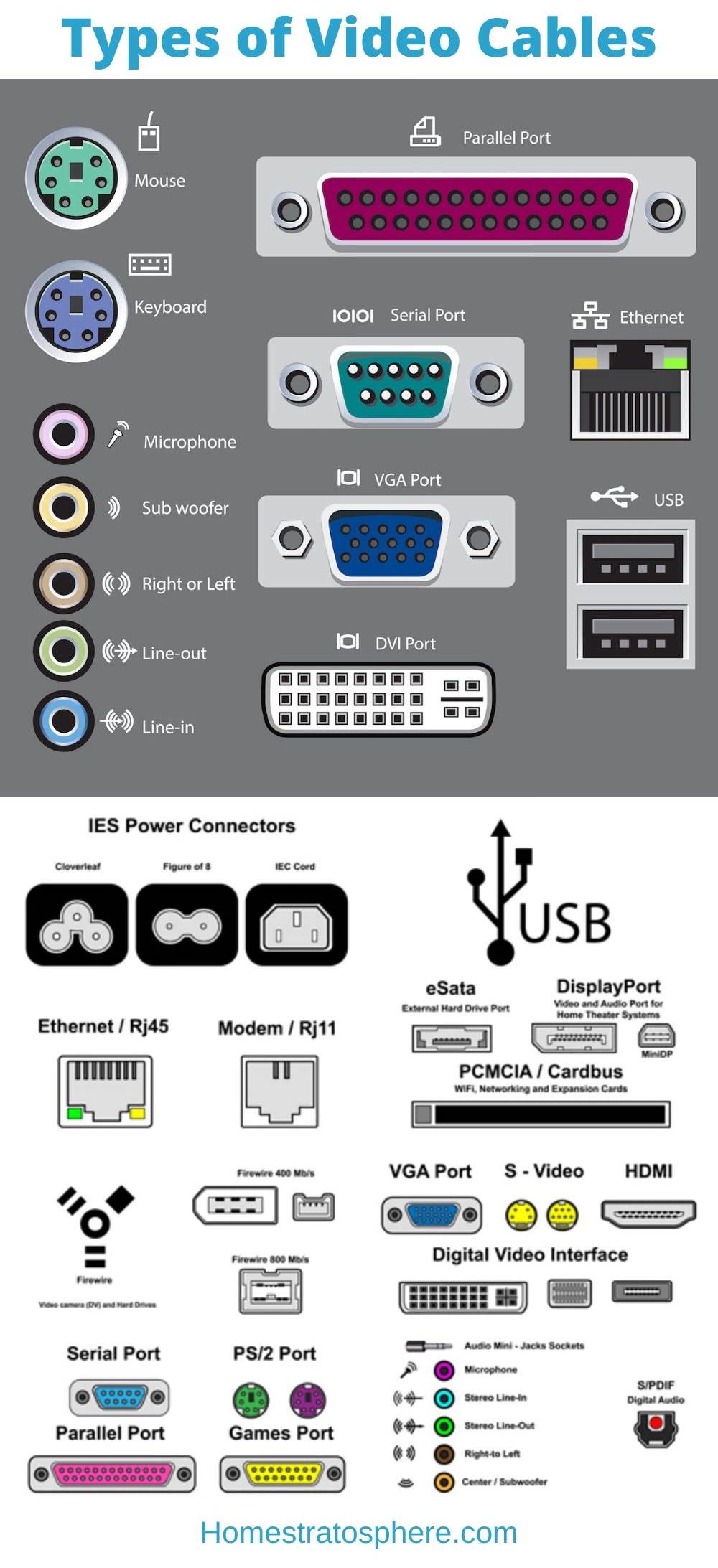
Apart from digital versus analog, there are a ton of different types of video cables. Here’s a sampling of the kinds you may find around your home—including on older electronics.
B. List of the Different Types of Video Cables
1. BNC
BNC—Bayonet Neill-Concelman—cables are an alternative to RCA options for professional video components. BNCs are coaxial cables that people often use for aviation electronics, test equipment, and amateur radio applications.
2. Apple Display Connector
Apple’s proprietary DVI connector combined analog and video signals plus USB and power cords all in one. These days, Apple uses standard DVI connectors, but you might find these display these types of video connectors on older equipment.
3. AV Multi

Source: Wikiwand
AV Multi connectors are a proprietary cable for Sony PlayStation products. Multiple iterations of the PlayStation use AV Multi cables. One end has the AV port, while the other end features yellow, white, and red jack inputs. Many newer devices now use HDMI cables, but you might come across AV Multis on some units.
4. DisplayPort
DisplayPort cables are similar to HDMI, but HDMI connectors also have audio return channels. DisplayPorts connect computer monitors and other home electronics like theater systems.
5. Mini DisplayPort
Mini DisplayPort cables is another offering from Apple and intended to be an alternative to HDMI. They are for use with computer displays.
6. DB13W3
DB13W3 connectors include pins and are older-style analog computer video connectors. Apple, IBM, and other computer systems used these types of video connectors. But these days, their replacements (VGA and DVI) have taken over.
7. DMS-59
DMS-59 cables are another pin-type connector that work with multiple monitors (via an adapter). They’re old-school twin DVI adapters.
8. DVI
DVI—or Digital Visual Interface—video cables are standard with computer video cards. Five variations exist: DVI-I single link and dual-link, DVI-D single and dual-link, and DVI-A.
9. HDBaseT
HDBaseT or 8P8C connectors transmit high-def video, audio, ethernet, and more. For uncompressed high-definition video, this type of cable is a powerhouse. It’s more common in phone and ethernet LAN applications, though.
10. HDMI
HDMI—or High-Definition Multimedia Interface—cables are the newest and most common household cable. They come in three types of video connectors; Type D (micro), Type C (mini), and type A (the largest). In addition to being a type of cord, HDMI is also a technology standard for audio and video content.
You’ll find HDMI cables (or inputs) on media streaming devices (like Roku or Apple TV), DVD players, video game consoles, and TVs. What’s handy about these cords is they eliminate the need for an additional audio cable when you’re transmitting video.
11. Mini-DVI
https://files.cablewholesale.com/hires/30h1-55000_03.jpg
Source: Cable Wholesale
Mini-DVI cables, the predecessor to MiniDisplayPort cords, often come up on older Apple computers.
12. Micro-DVI
Micro-sized DVIs are another type of cord Apple used, such as on their older MacBooks. Now, MiniDisplayPort cords replace these.
13. Mini-DIN
Mini-DIN connectors are S-video types that are round with internal pins. Many variations exist, with anywhere from four to about ten pins.
14. F Connector
F connectors are another familiar sight for people who began watching cable television circa 1950. Starting in the ‘70s, F connectors became the standard for plugging in television sets and accessing local programming.
Older home computers, gaming consoles, VCRs, and other devices also used F connectors for decades. Outside North America, a common variation is the TV aerial plug or antenna plug.
15. N Connector
N connectors are not common on consumer devices, but you will find them on professional video equipment.
16. RCA Connector
RCA connectors are another common consumer electronic audio and video solution. The cables have three types of video connectors—a yellow one for composite video, and then white and red plugs for audio.
Each signal takes one connector, but you can use these plugs without the audio component (or with just one), depending on what you’re connecting.
17. Twin-Lead
Twin-lead connectors are more common in places outside the US these days. But when TV antennas were still common, some configurations used Twin-lead connections.
18. VGA Connector
VGA or DE-15 analog connectors will also look familiar to users of older IBM or other computers. But in 1999, DVI connectors began replacing the original 9-pin design.
19. Mini-VGA
Many Apple and Sony computers used Mini-VGA plugs, but they are relatively rare.
20. FireWire
FireWire cables are outdated, so you won’t find them very often. They also go by the names iLink and IEEE 1394. If you have an older external hard drive or a digital camera, it might use a FireWire cable. There are two kinds: a “bilingual” port and a b-only port.
II. More Details
Here’s everything you need to know about video transmission cord construction and common types for household equipment.
A. Video Cable Materials
While you can find cheap video cables in many places, the materials can affect how well your cords work. Inexpensive materials—or simply the wrong materials for the application you need—can mean cables that fall apart sooner.
Here are the four main components in video cables, along with common materials.
1. Interior Wiring
The internal wiring of a cable is what transmits the video data. Most experts recommend oxygen-free copper (OFC) cables for optimum transmission quality. In contrast, copper-clad aluminum (CCA) is said to be of lower value.
CCA cables are often cheaper, but OFC can transfer more power.
2. Shielding
Shielding is what protects video cables from interference and electromagnetic forces. Cables can have varying amounts of shielding—from one to three layers—and two common types are foil and braiding. Some cords use both types of shielding at the same time, too.
Braided shielding is usually fine for lower frequencies, but foil is ideal for higher frequencies.
3. Connector Plating
The plating on your video cable’s connector is what plugs into a jack. Plenty of experts suggest gold-plated connectors, though the reasons are complicated. For example, many people prefer the look of gold, because it doesn’t tarnish the way copper does.
However, gold-plated connectors are not necessary, especially with digital cables. Either way, you’ll likely achieve the same signal—and picture—quality.
4. Outer Jackets
An outer jacket is what protects the shielding and wiring of a cable. In most applications, you won’t need a heavy-duty jacket. The exception is if you’re installing cables outside—or in extremely hot or cold conditions.
The jacket protects against rubbing, moisture, heat, cold, and events like someone stepping on them. Jacket materials like polyurethane are common.
B. Common Connectors for Televisions
Television sets typically use five types of video connectors: component video, composite, coaxial, S-video, and DVI or HDMI.
Today, the most common cable is an HDMI connection, but depending on how old your TV is, you might find a coaxial connector on the back. Even with modern HDMI ports, most TVs include component video cables (the ones with three separate plugs).
The good news is, even on older TVs, you can usually convert the port to whatever type you need. For example, it’s possible to connect a coaxial cable from an older TV to an adapter that allows you to plug in via HDMI.
C. Types of Video Cables for Modern Video Game Systems
We already discussed that PlayStations use AV Multi connectors, a proprietary type of cord. But different types of gaming systems have their own requirements. Here are the cords you’ll need for the most common video game systems.
- PlayStation: AV Multi
- Xbox 360: HDMI or VGA HD AV
- Nintendo Switch: Type C HDMI
- Nintendo Wii: AV Multi
D. Cables for Computer Monitors
The type of cable you need to connect a computer monitor to your PC (or even a laptop) can vary by brand and model. Generally, computer monitors come with VGA cables, but newer technology is changing standard equipment.
Common video ports on PCs are compatible with cables like:
- RCA
- VGA
- DMS59
- DVI (many types)
- DisplayPort (including Mini)
- HDMI (all types)
Companies like Dell also offer wireless monitors, which only require a power source and Wi-Fi to connect to your PC or laptop.
You might also want to connect your laptop to an external monitor or add a second monitor to your PC. By looking at the ports, you can determine what cable you need and how to make the connection quickly—no tools or soldering required.
E. Smartphone-compatible Cables for Video
Though most smartphones can wirelessly cast to your TV screen or PC monitor, there are times when a cable is more efficient (or just easier). The simplest way to connect a smartphone to your television is by using an HDMI cable since they transmit audio and video at the same time.
With an adapter, you can connect an HDMI cable to your smartphone, then plug it into the back of the television set. With many Android devices, you can plug in via mini or micro HDMI—but make sure to choose a cable with standard HDMI on one end and the size you need on the other.
USB connectors are another way to transmit audio and video to your TV. Newer TVs tend to have USB ports, and your phone’s charging cable will likely connect it to the port.
F. Video Cable Frequently Asked Questions
Still unclear on the different types of video cables and their applications? Here are commonly asked questions about video connector cords.
Why Does Video Resolution Matter in Video Cables?
Resolution matters because the wrong cable might distort your video experience. If you choose a low-quality cable that fits into your device’s plug, that doesn’t mean you’re getting the best picture quality.
Apart from reading the package information, determining video resolution requires some background knowledge of the numbers and calculations involved. Essentially, there are three ways manufacturers denote resolution: with pixels, “i,” and measures of high definition (such as “D”).
Pixel Resolution
TV, computer, and video game manufacturers offer resolution statistics in the form of pixels. For example, a standard resolution today might be 1920 x 1080. That means pixel dimensions, or how many pixels there are in both the width and height.
Number Plus i
You might also see measurements of “i,” such as 480i, which is standard-definition television (SDTV). The letter “i” refers to the type of resolution—in this case, interlaced. Interlaced resolution means a lower bandwidth consumption that still provides better motion perception for viewers.
High-Definition
High-definition television (HDTV) is the most modern measure of resolution. HDTVs offer the highest pixel amounts, and you can find resolutions listed in “UHD” or “K.”
Choosing the right resolution cable—apart from what type of plug your device or TV has—can impact how well the video signal transmits. If you experience flickering or other image issues, you may be using the wrong cable resolution.
Can I Connect Two Devices That Don’t Have the Same Cable Type?
The good news is, with so many adapters and even converter units available, you can connect just about any device to another.
It may not be easy, and it could require some trial and error, but it’s possible to link up older television sets with newer video game systems or smartphones to PC monitors.
However, drawbacks can potentially exist if your cables don’t offer high resolution. If you notice video degrading as you piggyback cables, try a different configuration or cable type to see if you can maintain the video quality.
The worst-case scenario would be purchasing new equipment—which isn’t a terrible idea if your device or appliance is already a few decades outdated.IV. Where to Buy Video Cables Online
Nearly every retail stores these days—like Walmart, Target, and more—carry multiple types of video cables. But before you start adding items to your cart—online or off—make sure you’re choosing the right cable.
What is a video cable for monitors?
Video cables are wires used to connect video data from one source to a device to display the information. This video data transfer may be to a VCR, TV, DVD player, or computer.
The video cable is the link to connect a computer or TV to a projector or monitor, cable TV box, digital services like DirecTV or DISH, and other devices.
What is an S-video cable used for?
S-video cables provide a wired transmission of video data by dividing the data into a color and brightness color signal. This technology provides a better signal than older video cables, although there are better options for the newer digital technology available today.
The video data divides into different color and brightness signals. The cable has two pairs of wires in the cable. One pair carries Intensity (Brightness) and Color (Chrominance), and the other carries ground signals.
What is a video cable for computers?
The evolution of digital technology to connect a computer to a monitor, or even HDTVs, has led to the improvement of several different video cables for connecting a computer.
These are the most popular and functional computer video cables:
- HDMI Cables – The HDMI cable is currently the highest level of video cable since it transmits crystal-clear audio and video data on the same cable.
- VGA (Video Graphics Ray) Cable – This cable is the most common video cable for transferring data from a computer or even a TV that has a VGA connection. The cable transmits video only and has 15 pins with three rows of five connections each to plug into the devices easily.
- DVI Cable – Connecting directly to a video card, the DVI cable connects CRT monitors and other devices to a computer. They transmit digital (all pins or flat) or analog ( an additional four flat pins) to the device.
- Ethernet Cable – The network cable that provides data transmission across a network. The Ethernet cable plugs directly into the computer’s motherboard via the Ethernet port.
Although the Ethernet cable looks like a standard phone line, it has more than eight wires rather than the four wires found in a standard phone line for data transmission. - PS/2 Cable – The traditional and original six-pin cable connects keyboards and a mouse to computers. With the advent of USB technology and universal connectivity, the USB cable is superseding PS/2, although these cables are still available.
- 5MM Audio Cable – The most common cable for connecting smartphones, DVD players, headphones, and other devices. The pink port connects to a microphone, the blue for a DVD or MP3 player, and the green for headphones and computer speakers.
- USB Cables – USB cables (Universal Serial Bus) are rapidly becoming the cable most often used for a universal connection to various devices, including smartphones, Bluetooth speakers, keyboards, and a mouse.
The USB cable creates a live link, and make sure to stop the connected device services and only unplug the USB cable when the device has stopped to prevent any damage to the computer.
Can you use component video cables for audio?
Unfortunately, component videos carry only high-quality video signals and do not carry any audio signals. Therefore, these cables usually require the standard red/white audio cable to complete the component connection.
How long can a video cable be?
The effective length of a cable run is dependent on the video cable. These are some rough standards:
- HDMI – With the proper digital boosters, HDMI can transmit over 100 feet. But the standard HDMI cable is typically 3′, 6′, 12′, or 25 feet.
- Display Port Cables – These gaming cables are optimized for up to 25 feet.
- VGA Cables – The VGA cable can transmit high-quality video images from 15-30 feet. Although they can have longer lengths, the image quality begins to decrease.
- USB Cables – The standard USB cables, including USB 2.0, 3.0, and USB over CAT5 or CAT6 protocols, can have multiple run lengths. Based on the cable type, whether a boost is involved, and configurations, it can run from six feet to over 200 feet.
- RCA Cables – Since RCA cables are analog, they should deliver acceptable video quality from 30 to 50 feet if available.
Does HDMI replace audio-video cables?
Yes, it can. HDMI cables connect from the source to the target (TV, computer, etc.) and can transmit both high-quality sound and video. With the ability to transmit either Dolby TrueHD or DTS-HD, the HDMI cable and high-quality video signals are the way to go.
If your device connects with an HDMI cable and the target device, i.e., does not have HDMI connections, many adapters are available to convert HDMI to RCA or Component cable signals.
Are component video cables the same as RCA?
Component video cables break the signal into three color-coded cables (red, green, blue) using three RCA-type cables.
A component cable’s signal is better than an RCA (composite) cable since there are three cables instead of one for the video signal. However, both cables require additional audio cables for transmission.
Can you splice RCA video cables?
Yes, RCA video cables may become worn, frayed, or ineffective and can be spliced together. These cables lend themselves to splicing, but another option is an RCA splitter. A splitter can be either a cable or an inexpensive RCA splitter device.
Splitting the RCA cable provides a way to extend the RCA cable length or connect and transmit the video signal to multiple devices.
Is S video cable better than RCA?
There is a discernable difference in the video quality of an S-video cable compared to the red, white, and yellow RCA (composite) cable.
The video quality is improved because an S-video cable uses two wires to carry a video signal’s color (Chrominance) and brilliance (Luminance). In contrast, a composite cable only transmits the video as a single signal.
Which video cable is best for gaming?
The highest-rated cable for video gaming is a DisplayPort 1.4 cable. A high-resolution cable with fast framerates is essential for smooth gaming action, and a DisplayPort 1.4 cable is the preferred choice.
Gaming monitors typically have high refresh rates to ensure smooth gaming action. For example, the DisplayPort 1.4 cable is a high-bandwidth cable (32.4 Gbps) with a refresh rate of 240 Hz for a 1080p resolution monitor or 64Hz for an 8k monitor.
G. How to Find the Right Video Cables Online
Before you start shopping, check the ports on the two devices or components you want to connect. Take a picture if possible so that you can ensure you’re getting the right fit. It’s worth crawling behind (or moving) the furniture to get an accurate idea of what you need.
Another option is to check the user manual for the equipment—manufacturers will let you know what type of connection works with their product.
In some cases, you’ll need to get creative. For example, if you need to connect a smartphone that doesn’t have an HDMI-compatible port to a TV set with only a coaxial cable, you’ll need an adapter for your phone, an HDMI cable, and a converter box to make it all work.
H. Where to Buy Video Cables
Purchasing video cables online is easy and often affordable. Check out these sources for video cables of all types:
Related: DIY TV Stand Project Ideas | Small TV Stands | Types of TV Furniture | Smart Home Remote Controls



![ivanky DisplayPort Cable 6.6ft DP Cable Nylon Braided [2K@165Hz, 2K@144Hz, 4K@60Hz] Display Port Cable High Speed DisplayPort to DisplayPort Cable Compatible PC, Laptop, TV - Slim Aluminum Shell, Grey ivanky DisplayPort Cable 6.6ft DP Cable Nylon Braided [2K@165Hz, 2K@144Hz, 4K@60Hz] Display Port Cable High Speed DisplayPort to DisplayPort Cable Compatible PC, Laptop, TV - Slim Aluminum Shell, Grey](https://images-na.ssl-images-amazon.com/images/I/41bGcoUO8lL.jpg)





















