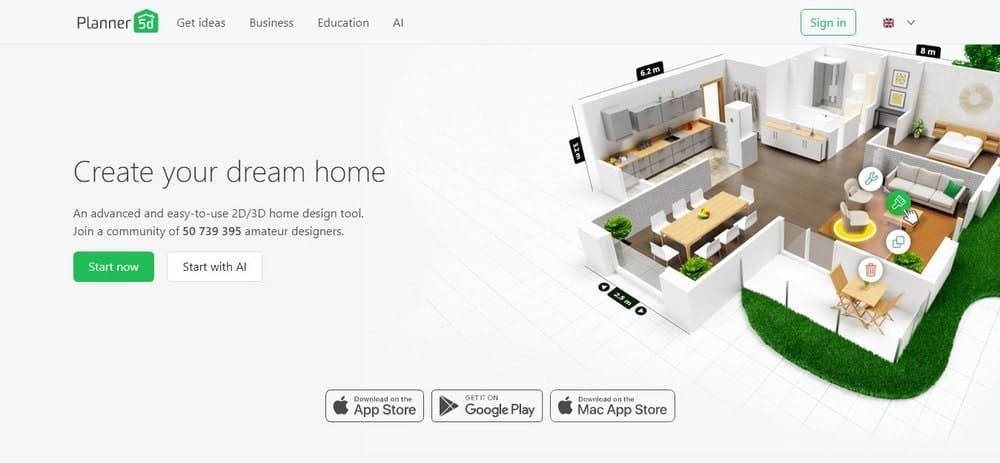
Planner 5D is an interior design tool meant to help plan and visualize a space, giving you the ability to customize the layout and design, furnish and edit details, visualize, and share your ideas. With features to help you lay out not just every room you’d like to work on, but also to customize color, furniture, lighting, and more, it’s no surprise that Planner 5D has racked up over 50 million users. The program is catered for accessibility and ease of use, even for those of us with little experience. It is an advanced 2D/3D design tool, and while it takes pride in being simple to use, that doesn’t mean it’s only capable of simple work.
The software in its entirety is meant for use for construction, and exterior and interior designers, for both for personal sue as well as businesses. It is catered to amateur designers, as an easy-to-use program that doesn’t require professional skills, and it can be used on pretty much any scale—from large projects, to remodeling, to rearranging your furniture. It is accessible both as a full access program with thousands of options, Planner 5D also has a smaller trial version, which gives you a chance both work on small projects, or plan for a total overhaul of your home.
Creating an account is simple—just provide an email address and create a password, and you’re set to begin. While you can use the free version without an account, logging in allows you to save snapshots, custom floor plans, and projects, as well as marking favorite items.
Related: Space Designer 3D Software Review | Space Designer 3D Software | How to Convert 2D Floor Plan Image to 3D Floor Plan | RoomSketcher Software Review | Pointman Software Review | Home Design Software Options
=> Use Planner5D for FREE here.
How it Works
Planner 5D is a virtual design program meant to help you visualize a space both in terms of architecture as well as interior design. You can begin with a blank slate or an existing floor plan, and try out different floors, paints, furniture, and smaller details to conceptualize your space. Select a floor plan, then drop construction items like windows and doors into the space, and drag and drop them to move them to different areas. Do the same with couches, armchairs, lighting, and shelving to fill in the bigger pieces, then finalize with smaller design features like rugs, wall art, and even pets. Planner 5D lets your work in a 2D design space, with the option to switch to 3D so you can better visualize your space. Save and share projects to continue working later or get a second opinion from a friend or colleague.
Who it’s For
The full program is aimed at full working function for interior design, but also caters very well towards educational purposes. Planner 5D is specifically designed for everyone—professionals can use it, of course, but the layout and easy-to-use features make it accessible to amateurs as well, without a huge learning curve to get started.
The full program is meant to provide all the necessary tools for these environments, but Planner 5D has a free version as well. For some, this will act as a trial version before upgrading to the full-feature program, while for others it’s a perfectly sufficient tool for helping to design and visualize our homes. This version has all the basic tools, and doesn’t over-complicate or frustrate the process. The main difference is that the premium version gives you access to a much larger catalog of design items to use in your projects.
Getting Started

The only “first step” in starting to use Planner 5D is to open their webpage, and click “Start Now.” Creating an account with Planner 5D is as easy as providing an email address. Though it’s not required to use the program, an account allows you to save your projects as you go, and return to them at any point later.
When starting your project, the first choice is to start with the base program, or to use their Artificial Intelligence feature. Start from one of their preset design templates or from scratch (or, if you’ve been here before, start again from one of your existing projects). The preset templates are customizable, but (the free version) doesn’t have a lot of options for the initial layouts. The templates aren’t particularly useful; they are nice as a means to play around with some features and familiarize yourself with editing layouts, instead of doing all this while learning the program.
Here’s what you first see when starting a new project from scratch.

After creating a floor plan and customizing measurements, you can easily add features like doorways, arches, and windows to create an exact copy of the space you’re looking to design. Edit precise placement and size of these features by double-clicking on them—set measurements in the toolbox at the bottom of the screen. Continue to add “construction” features until you’ve completed the layout of the physical space and your floor plan is how it either looks in real life, or how you’re aiming to build it. Then, you can add features like furniture and appliances, as well as miscellaneous items like décor, plants, party items, or even your pets and kids.
If you’d rather choose try out the AI feature to save yourself at least the time of creating a base, simply upload your existing floor plan into the system. The tool will then read the floor plan, and auto fill the basic layout like doors, windows, and measurements. Then, you can proceed as you would with any project, or choose to let the AI tool suggest furnishing details. At any point along the way, close the AI tool and customize everything to tweak the final results.

Basic Functions

The initial steps to starting a project appear in a tutorial-style window, to help you get started with as little guess work as possible. The essential functions of Planner 5D are drag-and-drop features, like walls, doors, and furniture. The main menu has options for Rooms, Construction, Interior, and Exterior. Other than Rooms, which just contains tools for creating initial floor plans, each of these has its own submenu of features. Construction contains all items to complete a floor plan, including windows, doors, partitions, and stairs. Interior has three main categories: Furniture, Electrical Appliances, and Miscellaneous. Exterior has all items for outdoor design, like paths, garden furniture, lighting, and shrubbery. Simply click on any of the main options to switch between them or open their respective dropdown menus.


The full Planner 5D catalog has thousands of household items and furniture, all grouped by category, with customizable color, texture, and material. These menus also have a search feature to quickly sift through the catalog. You can edit where all of the items are and how they’re oriented, their size and color, and even design details like material and texture. Double click on an item to edit its size or color, duplicate it, delete it, or rotate it. The size of all items is customizable—even the plants. A second toolbar appears at the bottom of the screen that allows you to set specific measurements and adjust the height (levitation), allowing you to place some items on top of others (e.g. a lamp on a side table).

Planner 5D doesn’t automatically prompt you to set measurements for a feature, though they are all editable in this way. This is nice—you can use Planner 5D to design down to the last detail if you choose, but it’s also a convenient way to quickly visualize a space without any unnecessary frustrations or loss of time. Not requiring parameters for everything cuts down on cumbersome details if you’re looking for the latter.
Editing an item opens up the full side menu for many items; simply scroll through these options to find what works best at any point during the course of changes to your project. Some items have more options for editing than others; for example, some armchairs have only one color and texture for the upholstery, but the wood legs can be customized.
The program has both 2D and 3D viewing options when working on a project. Toggle between them to help with both planning and visualizing. The 2D view is best to perfect your floor plan and large features, but the 3D view is very helpful in finalizing smaller design details and visualizing more precise locations and depth of items in space. Here’s an example of the same project, in both 2D and 3D:


All changes you make are saved automatically as you work. You can share your project online at any time, or save it to your profile as a finished product or a work in progress. The free version allows you to print your design or share it via email at any point, but only the full premium version allows you to download and save it directly into your personal files.
Paid vs. Free Options
=> Use Planner5D for FREE here.
The free version of Planner 5D has access to many of the basic design functions, but doesn’t have a lot of room for wiggle room when it comes to the details. For the most part, this version allows you to select between a handful of options for each category. For example, the blue armchairs in these photos are one of only three options for armchairs in the free version. Items that are unavailable in the free version will still be visible in the menu (you can still browse all the options), but appear with a lock icon over the selection.
Most of the other categories for design and construction features have a handful of available options. On the other hand, the full access program gives you thousands of items to choose from, with hundreds in each category. Full editing control is also available in the premium version, allowing you to change the color, material, and texture of many of the items. The main exception to this is the most basic construction features—the design of the physical rooms is not limited in the free version. You can still customize the floors, walls, and ceilings with just as many options as the full access version.
Aside from design features, the free version has a few other limitations in the background features of the program, in how your account operates. It is limited in how many projects you can start and save, as well as how many times you can use certain features, like saving textures. While you can save projects to your account and share online, the free version doesn’t allow you to download them to your own files.
The full program gives you unlimited projects and saves, thousands of interior design items, device syncing, and more flexibility in how you save projects. It also has the added “snapshot” feature, which allows you to capture any of your designs as a photographic image—meaning it adds lighting and shadows, as well as more depth to colors, to make your design look as realistic as possible for previewing. A few options are available for the full access versions. There are three different subscription plans, one for personal projects and use, one for commercial and business plans, and one catered as an educational tool for student access.
Mobile Version
The mobile version covers all platforms, and there is full synchronization between them, meaning you and create your projects anytime, anywhere.
Planner 5D has a mobile app, accessible from the App Store. Simple download this, and login with your existing account, if you signed up before. The app may initially log you in with a default account, based off of any Cloud information—hit switch user, and log in with your account. This will sync the mobile version with any full web projects your already started, and you can continue from where you left off, on your phone!

The mobile version has the addition of an augmented reality tool, which appears in the project toolbar and allows you to design your space in a lifelike manner. Just open up the tool, and use your device’s camera as you walk through a space, and place or move items on the screen, directly over the captured images. All the same toolbars appear in the app. Tap a construction or design menu to open it to full screen, or swipe up to open it hallway (allowing you to keep your project in view as you browse items). Swipe down from the top of the open menu to close it either halfway or completely, to give you more visual room to edit and design the project.


The mobile app has (almost) all the same design functions for working on a project as the desktop program—full menus for layout, construction, interior design, and exterior features are all accessible. The main functional difference is that many design items can’t be edited on mobile unless you are using the full, paid version of the program. On desktop, most items can be edited with or without full access.
Its profile layout is significantly less detailed than the desktop version, though this doesn’t affect any of the primary functions of the program.
If you aren’t signed up for full access, mobile does constantly remind you that you don’t have full access, popping up a dialog box that can be a touch cumbersome.

Ease of Use
Planner 5D is very straightforward. Once you become comfortable with the menus and how to edit features, it’s a process of rinse and repeat. There are only so many places to click on the screen, with very clear menus that pop up on doing so. Even for a first-time use of this kind of program, there’s little room for frustration when it comes to the functioning of the program. The mobile app does the best it can for easy use. All of the functions are the same, but doing design work or much editing on a project can be a little tough on a smaller screen. Visual space can only be optimized so well, and while much of it is conserved by collapsing the menus, when you do need to open them, the visual space for the current project becomes very limited. This is so be expected with any mobile version of a full-screen program. For design and planning work like this, the desktop version is the way to go for the majority of the work; the app is helpful for quick changes without having to fire up a laptop or computer. Overall, Planner 5D can be whatever you want it to be. Looking to refurnish a living room? It’s got you covered. Trying to building and design a property from scratch? It can do that, too.






